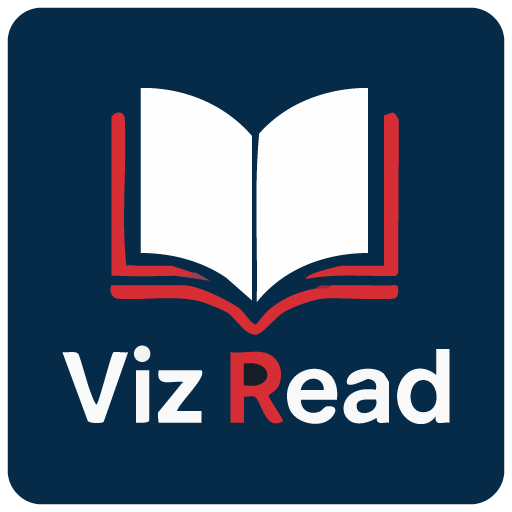Now Reading: Comprehensive Tutorial: Convert a PDF to a Wonderful Flipbook in a Few Clicks Using Visual Paradigm Online
-
01
Comprehensive Tutorial: Convert a PDF to a Wonderful Flipbook in a Few Clicks Using Visual Paradigm Online
Comprehensive Tutorial: Convert a PDF to a Wonderful Flipbook in a Few Clicks Using Visual Paradigm Online
Introduction
In today’s digital age, presenting content in an engaging and interactive manner is crucial for capturing and retaining audience attention. One effective way to achieve this is by converting traditional PDF documents into dynamic flipbooks. Visual Paradigm Online offers a powerful and user-friendly solution for this transformation with its Fliplify tool. This comprehensive tutorial will guide you through the process of converting a PDF to a wonderful flipbook in just a few clicks, highlighting the key features and benefits of using Visual Paradigm Online. Whether you are creating educational materials, business presentations, or personal projects, this guide will help you leverage the full potential of flipbooks to make your content stand out.
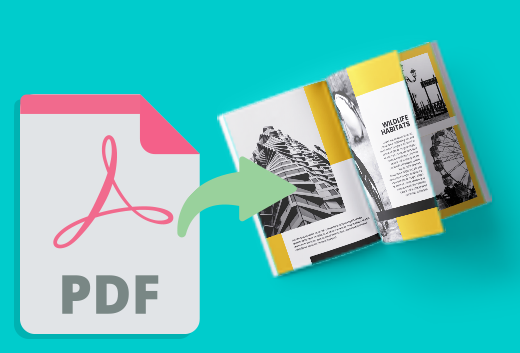
Converting a PDF to an engaging flipbook can significantly enhance the presentation and interactivity of your content. Visual Paradigm Online offers a seamless and user-friendly way to achieve this with its powerful Fliplify tool. This tutorial will guide you through the process of converting a PDF to a flipbook in just a few clicks, highlighting the key features and benefits of using Visual Paradigm Online.
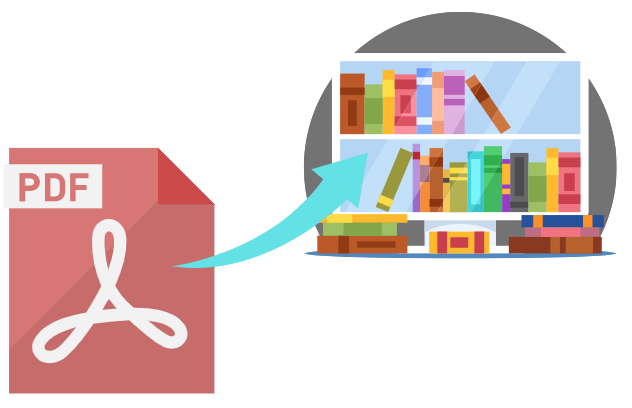
Step 1: Getting Started with Visual Paradigm Online
-
Sign Up and Log In:
- Visit the Visual Paradigm Online website and sign up for an account if you don’t already have one.
- Log in to access the suite of tools, including Fliplify for creating flipbooks.
-
Navigate to Fliplify:
- Once logged in, navigate to the Fliplify section from the dashboard. This is where you will convert your PDF into a flipbook.
Step 2: Uploading Your PDF
-
Upload the PDF:
- Click on the “Create Flipbook” button and select the option to upload a PDF.
- Choose the PDF file from your computer or cloud storage that you want to convert into a flipbook.
-
Processing the PDF:
- Visual Paradigm Online will automatically process the uploaded PDF and convert it into a flipbook format. This process typically takes just a few moments, depending on the size of the PDF.
Step 3: Customizing Your Flipbook
-
Choose a Template:
- Browse through the available flipbook templates and select one that best suits your content. Templates provide a foundation for your design, allowing for easy customization 26.
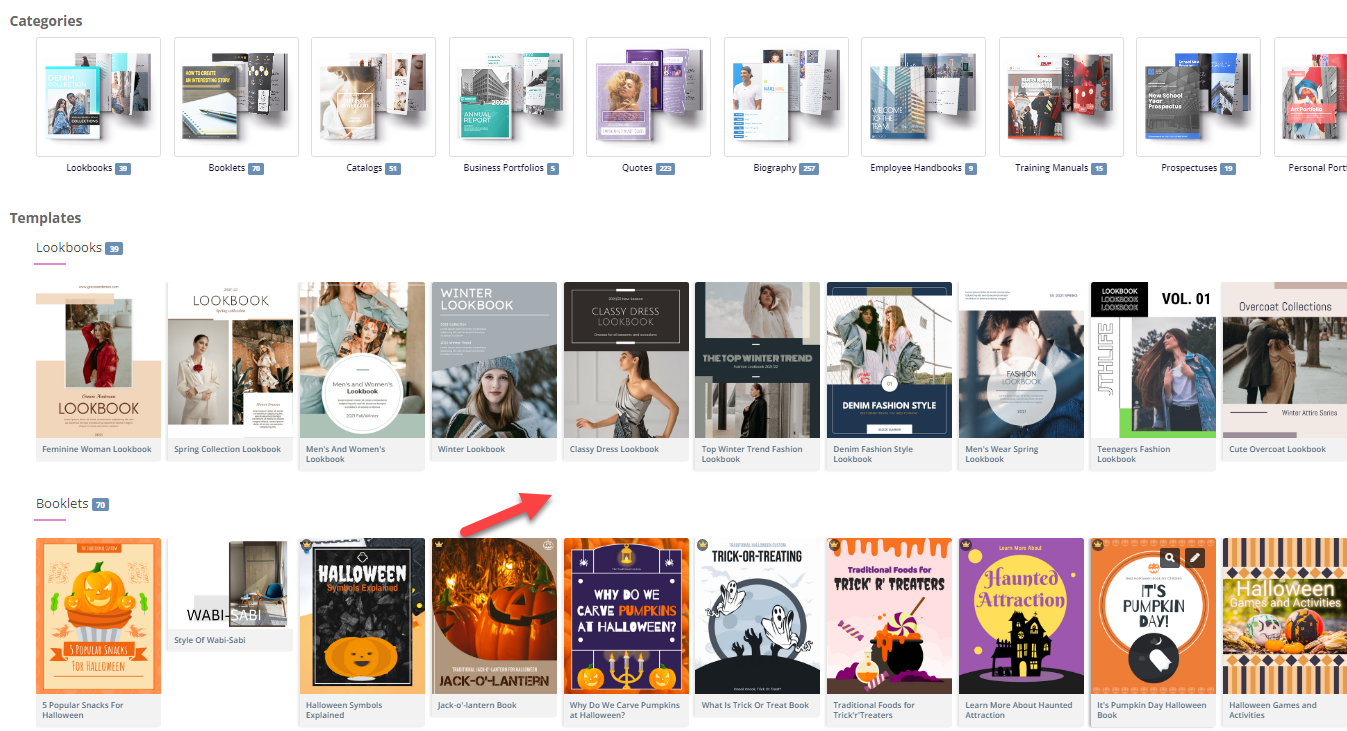
-
Customize the Layout:
- Use the intuitive interface to customize the layout of your flipbook. Adjust the page layout, add interactive elements like annotations, highlights, and comments to enhance engagement 24.
-
Add Interactive Elements:
- Incorporate interactive elements such as links, videos, and audio clips to make your flipbook more engaging. These elements can be easily added using the drag-and-drop interface 25.
-
Integrate Animations (Optional):
- If you want to enhance your flipbook with animations, you can use Visual Paradigm’s AniFuzion tool to create or import 2D and 3D animations. These animations can be seamlessly integrated into your flipbook to add visual appeal 20.
Step 4: Adding Text-to-Speech (TTS) and AI Human Voices
-
Enable TTS:
- Incorporate Text-to-Speech (TTS) to narrate your flipbook. This feature enhances the interactive experience, making the content more engaging and accessible 20.
-
Customize AI Human Voices:
- Customize the AI human voices to match the tone and style of your flipbook. Adjust the voice settings to ensure a natural and professional narration.
Step 5: Previewing and Publishing Your Flipbook
-
Preview the Flipbook:
- Preview your flipbook to ensure it meets your expectations. Check the layout, interactive elements, and animations to make sure everything is in place.
-
Publish the Flipbook:
- Once satisfied, click on the “Publish” button to make your flipbook live. You can share the flipbook with your audience by providing a link or embedding it on your website 24.
Step 6: Organizing Your Flipbooks
-
Create a Virtual Bookshelf:
- Navigate to the virtual bookshelf feature in Visual Paradigm Online.
- Create a new bookshelf and customize its appearance to match your branding or personal style.
-
Add Flipbooks to the Bookshelf:
- Add your published flipbooks to the virtual bookshelf. Organize them by category, topic, or any other criteria that make sense for your content.
- Customize the thumbnails and descriptions of each flipbook to make them visually appealing and informative.
-
Share Your Virtual Bookshelf:
- Share your virtual bookshelf with your audience by providing a link or embedding it on your website.
- Promote your bookshelf through social media, email newsletters, and other marketing channels to reach a wider audience.
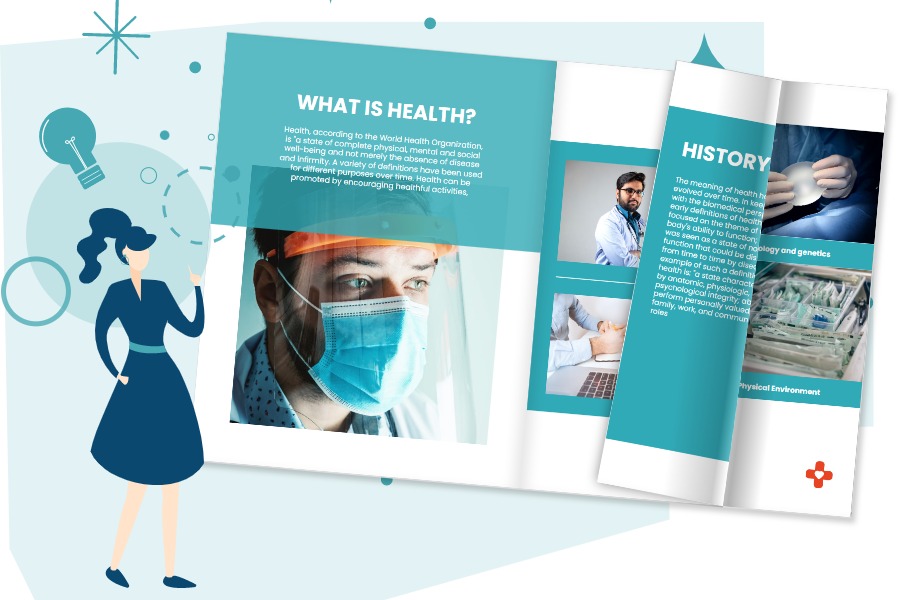
Conclusion
Converting a PDF to a wonderful flipbook using Visual Paradigm Online is a straightforward and engaging way to present your content. With features like customizable templates, interactive elements, animations, text-to-speech (TTS), and AI human voices, you can create captivating flipbooks that stand out. Whether for educational content, business presentations, or personal projects, Visual Paradigm’s tools offer a comprehensive suite of features to bring your ideas to life and captivate your audience. By following this tutorial, you can transform your static PDFs into dynamic and interactive flipbooks, enhancing the presentation and engagement of your content with ease.